Contacts can be added to the MainBrainer CRM in the following four ways:
- Contact Import via a CSV file
- Via signup forms
- Manual contact creation
- Via The MainBrainer Public APIs
If the contact being added already exists in the CRM, the existing contact is updated with the incoming details. In an update, any contact fields omitted from the update request will remain as they were. If no such contact exists, a new contact is created with the incoming details.
Depending on which of the above methods is used to create the contacts, the criteria to identify preexisting contacts may differ. Here’s how:
1. Importing contacts via a CSV file
When importing contacts via a CSV file, you will be prompted to identify a primary key and a secondary key for the import process. The purpose of these keys is to define the rules for identifying duplicate records that might exist in the CRM.
Let’s say that you define the mobile numbers as the primary key and Email addresses as your secondary key at the time of import. Here’s how it will work:
Step 1
The primary key values of the incoming CSV file (mobile numbers in this example) will be compared against those already in the CRM. In case the incoming mobile number already exists in the CRM, the contact is updated with the incoming details.
Step 2
For all those primary key values (mobile numbers in this example) for which no records are found in the CRM, we check the CRM for their corresponding secondary key values (Email address in the above example). In case the Email address exists in the CRM, the contact is updated with the incoming details. In case it doesn’t, a new contact is created.
Notes:
- Specifying the primary key is mandatory to run an import, but specifying the secondary key is optional.
- If your business primarily identifies customers by their mobile numbers, i.e., you have distinct customer accounts that share the same Email address but are registered with different mobile numbers, we recommend that you import your contacts with the mobile number as a primary key and no secondary key. This way, contacts will be identified on the basis of their mobile numbers alone, and every new mobile number will be added to the CRM as a unique contact.
- Similarly, if your business primarily identifies customers by their Email addresses, we recommend that you import your contacts with the Email address as the primary key and no secondary key.
2. Add Contact Data via Signup Forms
For new customer signups via signup forms, we compare the incoming mobile numbers from the signups against existing mobile numbers in the CRM. When we do, the following possibilities arise:
- Customer signs up their email address only
- In case the email address already exists in the CRM, we update the existing CRM contact with the incoming information from the signup form.
- In case the email address does not exist in the CRM, we create a new CRM contact with the incoming information from the signup form.
- Customer signs up their mobile number only
- In case the Mobile Number already exists in the CRM, we update the existing CRM contact with the incoming information from the signup form.
- In case the Mobile Number does not exist in the CRM, we create a new CRM contact with the incoming information from the signup form.
- Customer signs up a combination of mobile number and email address
- In this case, if the mobile number from the signup form doesn’t exist in the CRM, we create a new contact in the CRM with the incoming information from the signup form.
- In case the mobile number from the signup form already exists in the CRM. In this case, we update the existing CRM contact with the incoming information from the signup form.
- In case the signup form doesn’t have an Email Address or a Mobile Number field and is distributed via SMS with Unique URL(s), we auto-update the incoming information from the signup form against the corresponding mobile number entries in the CRM.
3. Manual Contact Creation
When you create a contact manually in the CRM, we do not run any checks for possible duplicates and add the contacts to the CRM with the entered information.
When creating a new contact manually, if you click Continue without typing in any contact details, we create a new contact in the CRM with your account’s default country name alone.
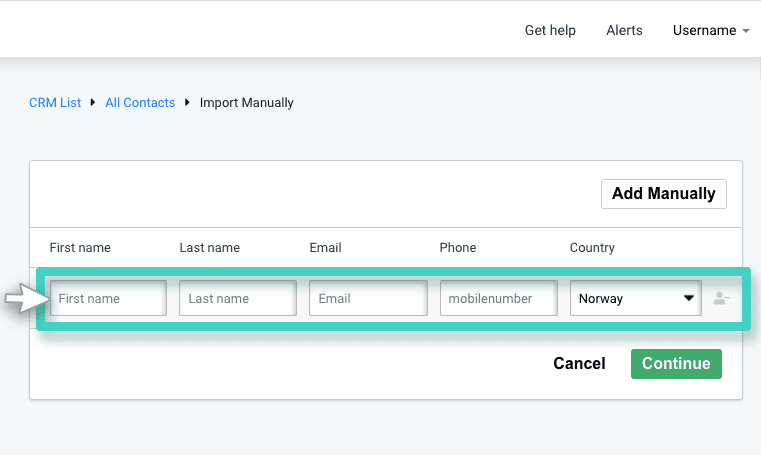
4. Via the MainBrainer Public APIs
The MainBrainer Contacts API helps you upsert (insert+update) contacts to the CRM. Read our detailed API docs to read more about using the APIs.
