It’s not always necessary to create an Email Campaign from scratch. You can always modify a previously designed Email campaign and update it as per your requirements.
Scenario – I
You don’t wish to keep your previous Email campaign design
In case you no longer need the previous Email campaign design, you can make the changes directly to the design. To do so:
Step 1
Use the Main Menu on the left to expand the Create menu and click Email.
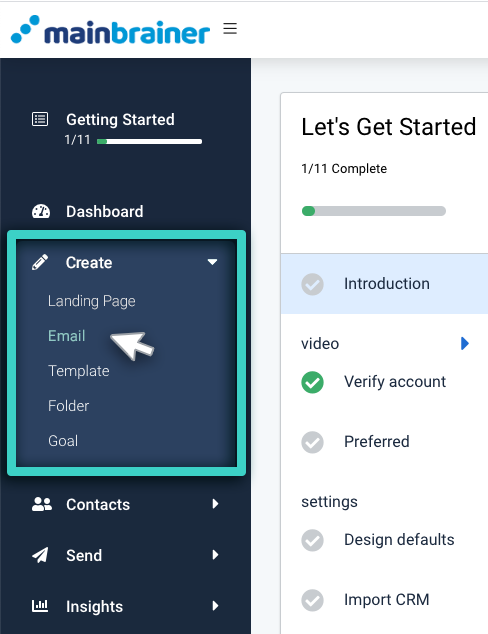
Step 2
Scroll through the list of Email campaigns and navigate to the one that you wish to change. Click the Edit button (as highlighted in the screenshot below).
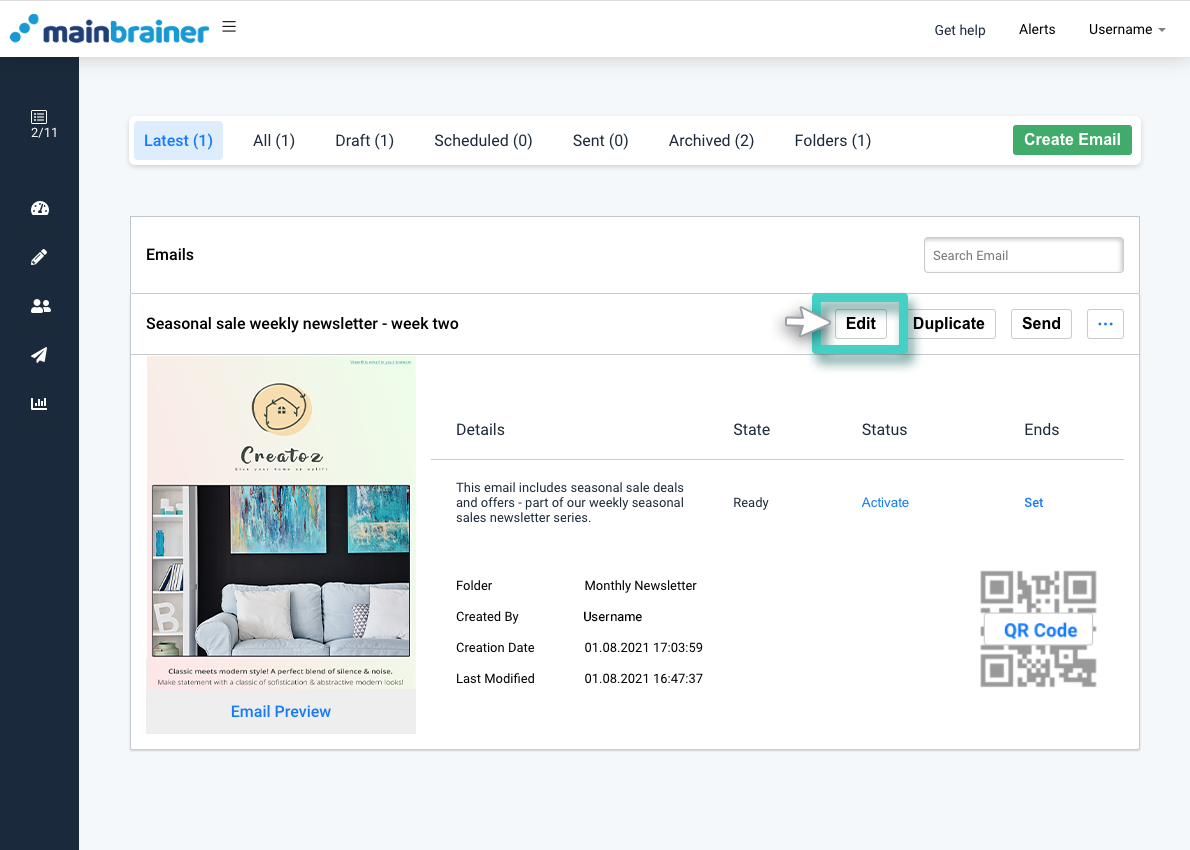
You will now be redirected to the Email editor, where you can make the desired changes. Save the design when you are done!
Scenario – II
You would like to keep the previous Email Campaign design as well
There could be scenarios where you wish to create an Email Campaign that is only minutely different from a previously created campaign. If you wish to keep both the new and the previous design, please create a duplicate of your Email Campaign and then make changes to the duplicate copy. To do so:
Step 1
Use the Main Menu on the left to expand the Create menu and click Email.
Step 2
Scroll through the list of Email Campaigns and navigate to the one you wish to make a duplicate copy of. Click the Duplicate button (as highlighted in the screenshot below).
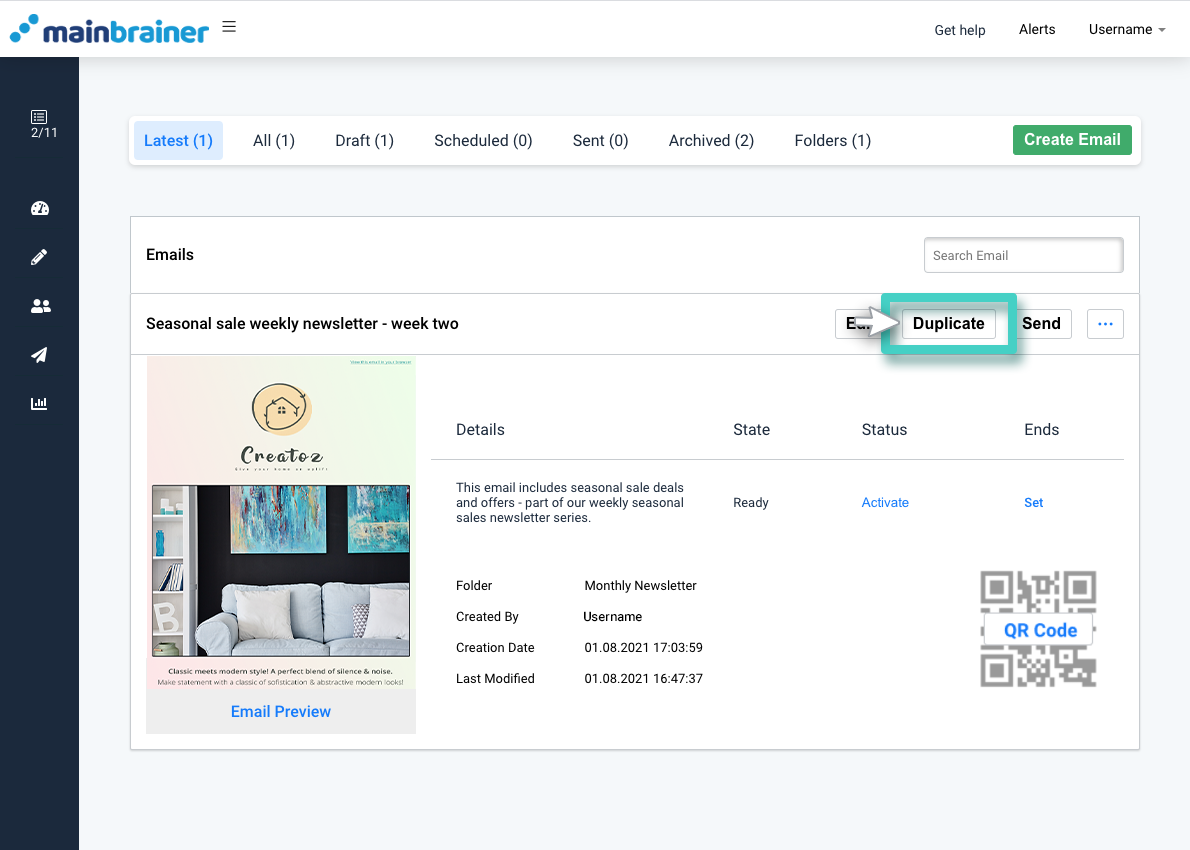
Step 3
As you click Duplicate, a duplicate listing will be created in the list of Email Campaigns with the suffix – (Duplicate X) added to the original name. Use the edit icon next to the Email Campaign name to edit the name and description as you prefer.
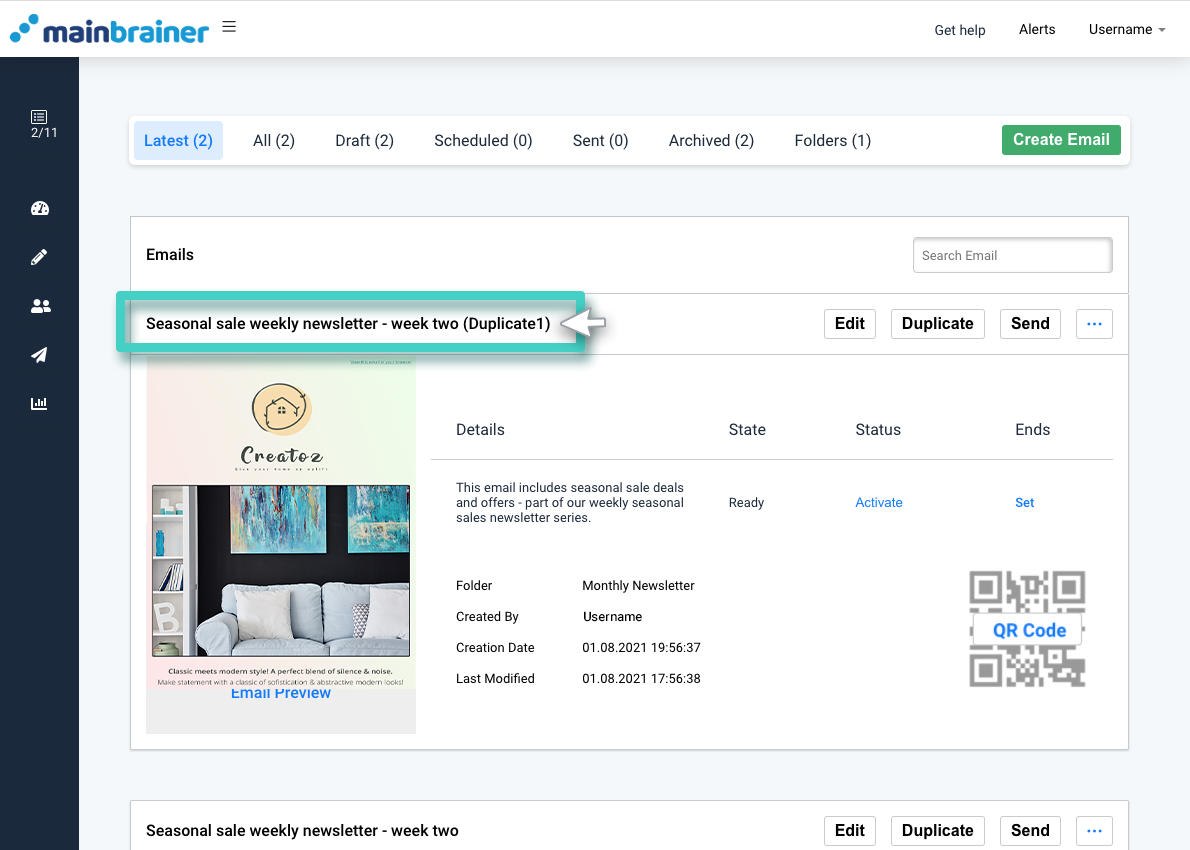
Click Edit to edit the newly created duplicate page as per your requirements.
Note: Campaigns once expired cannot be edited. You can, however, duplicate the expired campaign and then edit the duplicate copy of the campaign.
