Step 1
Navigate to Landing Page Insights
Use the Main Menu on the left to expand the Insights menu, and click Landing Page.
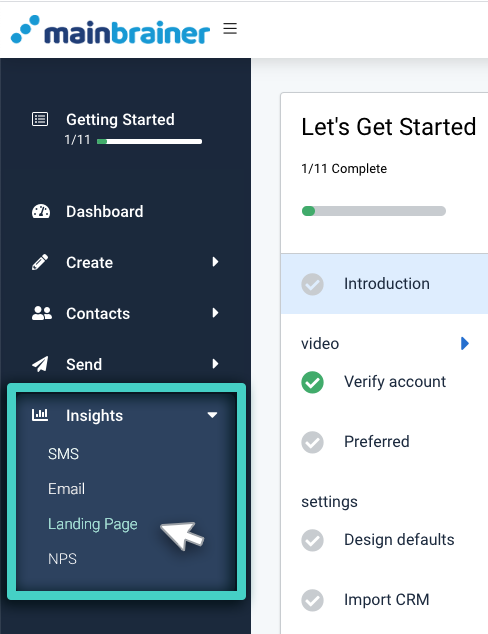
Step 2
Select the Relevant Landing Page
On the subsequent screen, open the tab Landing Pages (as highlighted in the screenshot below). As you do, a list of all active landing pages will be displayed. From this list, click the landing page for which you wish to view the conversion analytics.
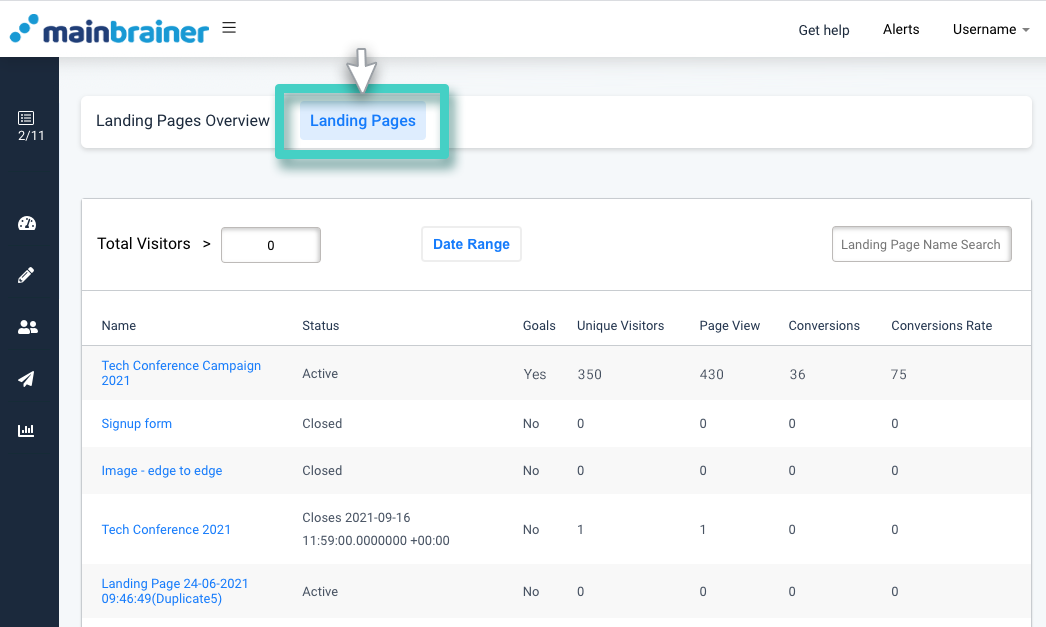
Step 3
Monitor the Landing Page Performance!
Next, open the Engagement tab (as highlighted in the screenshot below).
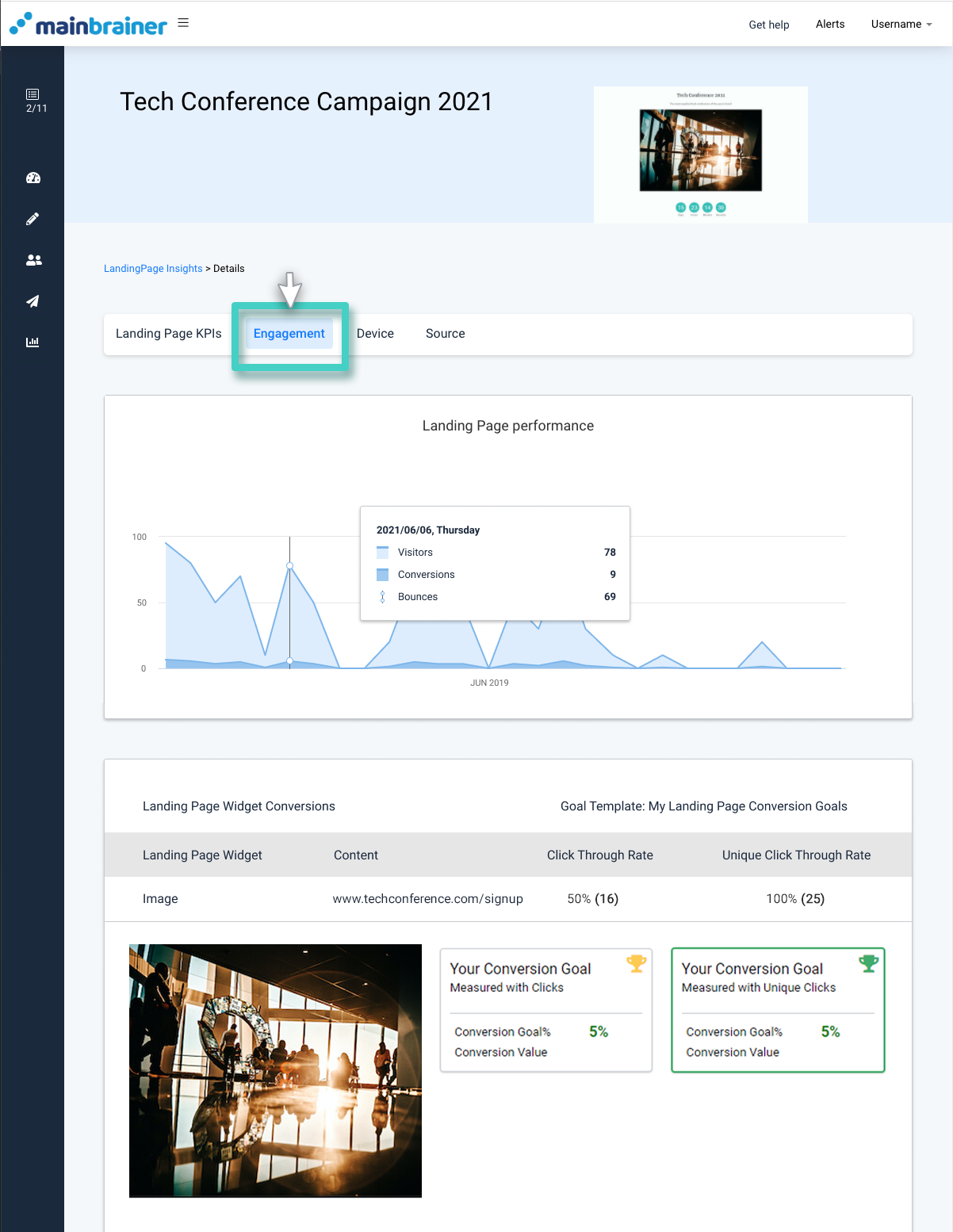
Scroll down the page to view the widget-specific analytics. You’ll see a list of all widgets from this landing page. Against each listing, click-through rates will be displayed numerically. In addition to that, you’ll see icons in different colors for each listing.
![]()
Here, the different colored icons represent different performance statuses:
- The green icon represents that the goal has been achieved. Also, the goal was achieved within the time duration specified for goal measurement.
- The yellow icon represents that the goal was achieved, but after the expiry of the time duration specified for goal measurement.
- The grey icon represents an ongoing goal that hasn’t yet been achieved, i.e., there is still time left before the time duration specified for goal measurement ends.
- The red icon represents that the goal was not achieved.
Note: Landing Page Conversion Goals set conversion goals for the widgets used in a landing page. In the event that a landing page is sent as a part of multiple sendings, cumulative data for all the sendings is used to evaluate the landing page conversion goal performance. In case you want to set a sending specific goal for a landing page, kindly create an SMS Sending Goal.
