When you choose to create a landing page in MainBrainer, you are redirected to the Landing Page Manager.
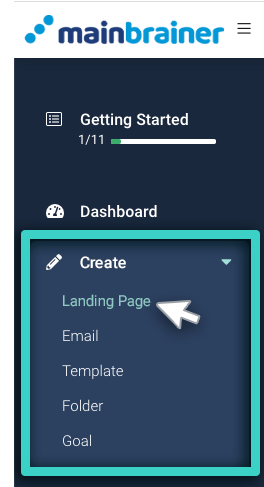
The Landing Page Manager lists all the landing pages created so far in case you wish to edit a previously created landing page. Else, you can create a new landing page from scratch.
Here’s a look at the overall theme and UI of the Landing Page Manager.
1. The List of Landing Pages
The area highlighted in the screenshot below displays the list of landing pages as per the selected tab view (see point 3 below). By default, this area displays the three most recently edited landing pages.
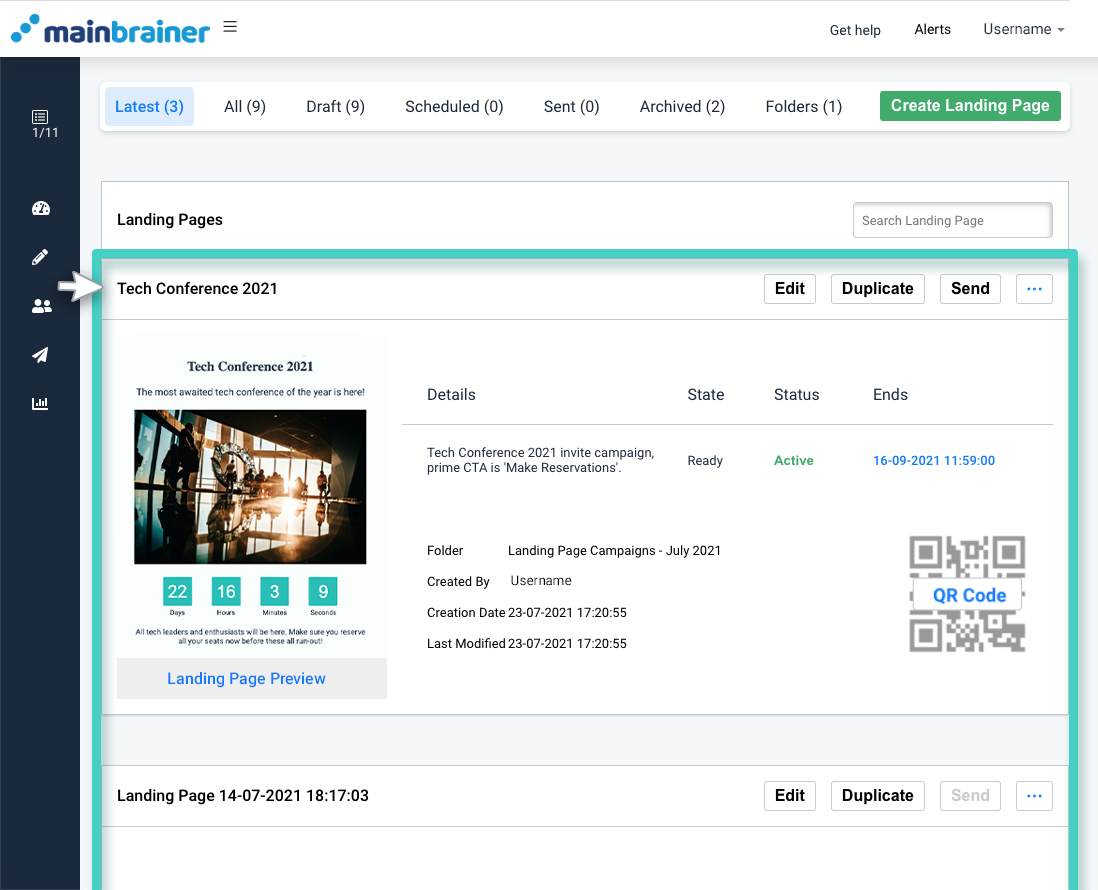
2. Create Landing Page
As the name suggests, the green button (highlighted in the screenshot below) can be used to create a new landing page.

3. Filter the List of Displayed Landing Pages
The area highlighted in the below screenshot contains different tabs that can be used to filter the list of landing pages as per different criteria. You can toggle between these tabs for easier navigation to the landing page that you are looking for.

The filtering tabs:
- Latest – this tab displays the three most recently edited landing pages
- All – this tab displays all the landing pages that have been:
- edited and saved,
- distributed to date.
- Draft – this tab displays all the landing pages that are in the draft stage, i.e., the landing pages that have not yet been sent out.
- Scheduled – this tab displays all the landing pages that are scheduled for sending at a later date/time.
- Sent – this tab displays all the landing pages that have been sent to date.
- Archived – this tab displays all the landing pages that you have archived to date. The landing pages remain in the archives till you manually delete them from this tab. Once deleted from archives, your landing page will be deleted permanently from your account.
- Folders – this tab displays all the folders that you have created to date. Open the folder to see the list of landing pages that it contains.
4. Search for a Landing Page
Use the search field to search for a landing page by its name/description text/or the name of the folder the landing page is a part of.
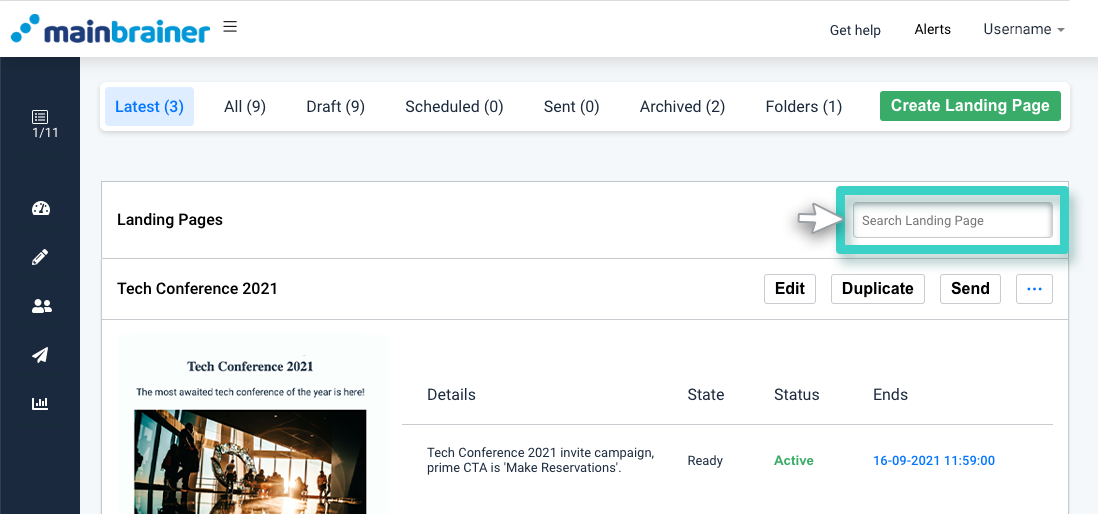
For each landing page listed in the Landing Page Manager, the listing states the current status of the landing page, the different actions possible, etc.
